|
|
|
 Top 10 ways to save power when using your computer
Top 10 ways to save power when using your computer
Most of us have battery powered gadgets such as cell phone, camera, laptop, ipod, etc. How many times have we wondered if there is enough power in those batteries to last through our important presentation or a telephone call from a loved one? Now that most gadgets themselves are improving with increasingly advanced capabilities, the demand for more power keeps increasing. According to the US dept of Energy, about 10% of the electricity consumed in North America is used to power Information Technology Systems!
If we can come up with methods that decrease power consumption, we can save the environment too! In 2006, the City University of New York installed a program on it computers that would automatically turn off the computers if they were idling in the dark. In one year, the savings were substantial, close to $320,000! Many companies have started to turn off their computers when no one is using them and saving hundreds of thousands of dollars annually.
Planning to go on a vacation? Turn your computer off! Also remember to turn off your monitor, speakers, printer, scanner or any other hardware that does not power down when you turn off the computer. Even if you are not going anywhere, it's a good idea to use the power management system on your computer. Here are some tips on how to use the options on your computer.
1. Laptop Power Scheme
For laptops, there are many power schemes to decrease power consumption. One is the Portable/Laptop power scheme. To use this setting, go to Start->Control Panel->Performance and Maintenance-> Power Options->Advanced Tab. Use this setting when you don't want to change the settings throughout the day. This scheme works well in most situations. This setting turns off monitor, hard disks and system goes into standby before it goes into hibernation after 3 hours of idle time.
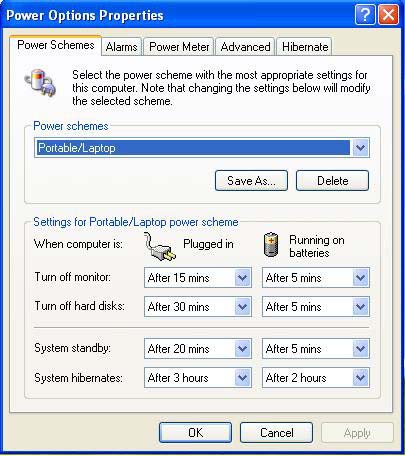
2. Home/Office Desk Scheme
This scheme also turns off monitor, but does not turn off hard disks or take the system to standby or hibernation state unless its battery powered. So it uses more power than Option #1. Use this scheme when you are at the desk a lot and have to quickly restore your work. This is also the best option when connected to continuous AC power.
3. Presentation Scheme
In this scheme, everything stays On unless it's powered by a battery. The hard disks are turned off after 5 minutes of idle time, system goes on standby after 15 minutes and into hibernation in two hours. This scheme is useful when giving a presentation or watching a DVD.
4. Always On
Although this scheme suggests that the computer runs all the time, the monitor turns off after 15 or 20 minutes, and hard disks shut down if the computer is battery powered. This setting has limited use when it comes to conserving power. This may be used when the computer needs to respond immediately to requests over a network or a 911 telephone system, etc.
5. Minimal Power Management
In this scheme, for a system that is not on battery power, the only change is that the monitor is turned off after 15 minutes. If the system is running on battery power, monitor turns off after 5 minutes. This scheme may be used if you have a fully charged battery and is using it to view information except for a few idle intervals.
6. Max Battery
This may be used when we are doing tasks that do not need a lot of CPU processing. Also use this when you would like to conserve battery power even though this may sometimes lower the processing speed of the machine. If you use this scheme on AC power, the monitor is turned off after 15 minutes, (hard disks are not turned off), and system goes into standby after 20 minutes and into hibernation state after 45 minutes. On battery power, monitor is turned off after 1 minute, hard disk is turned off after 3 minutes, and system goes into standby mode after 2 minutes and into hibernation state after one hour.
7. Standby Mode
We can also take the computer directly to standby mode. Go to Start-> Control Panel->Performance and Maintenance->Power Options->Properties->Advanced Tab. Under power buttons, click Standby.
In this mode, the monitor and hard disk are turned off, all open programs and files are stored in RAM. Information stored in RAM is cleared when the computer turns OFF, so remember to save your work and close all applications you don't need before moving your system to standby mode.
This mode is useful if you are using your computer intermittently during the day. Standby mode allows quick access to open applications and also maximizes the life of your battery. In this mode, the desktop does not change its appearance when you return to it.
8. Hibernation Mode
To go into hibernation mode manually, choose Start->Control Panel->Performance and Maintenance->Power Options Properties->Hibernate Tab->Enable Hibernation. This mode saves all open work into the hard disk and then shuts itself down. This saves a lot of power even though the computer takes a little while longer to return to the original screen. This mode is good when you know that you may not be back for a while. (example - going to lunch).
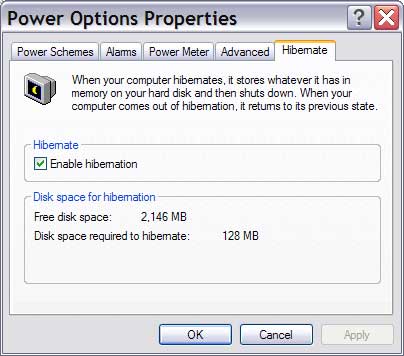
9. Stop unnecessary Applications
There are several other changes you can make in your environment to save energy and consume less power. Turn off all applications that are not required. Programs such as IM, Skype, Music Online etc have programs running in the background. Reduce the number of services that run on the machine to conserve CPU power. Look for the icons in the task bar which indicate processes that are running to detect a CD or DVD or some other device. Reduce brightness of monitor may save some energy especially if it's running on battery power. Devices such as a wireless card expends a lot of power even when its not being actively used.
10. Misc. Strategies
There are some more simple things we can do to minimize power wastage:
a. Do not use screen savers that have intensive graphics
b. Use LCD monitors rather than CRT
c. Consider a video card that does not consume a lot of energy
d. Buy the PCs based on low power consumption chips
e. Use an efficient power supply
f. Use ceiling fans and close the blinds in the computer room
g. Install energy efficient windows in the computer room
In the future, computers will have power saving intelligence embedded in the software itself so that they can safeguard the information stored in them without external interference. For example, when the battery is close to 10% of its original strength, the computer will be intelligent enough to shut down all applications safely and store information in temporary files. While a CD or DVD is being created, the computer will be prevented from going into sleep mode. When the display is turned OFF, graphics intensive applications will save CPU cycles until the display is turned back on.
Dual-core chips are expected to consume less power. INTEL, AMD, HP, IBM and similar companies are in the race to create devices with low power consumption. The challenge is to find low power technology for large scale servers and databases as well as home computers while also rising to the demand for higher and higher performance.
|
|
 |
Home l Help l
Privacy Policy l User Agreement l
About Us l
Contact Us l Link to Us | |



